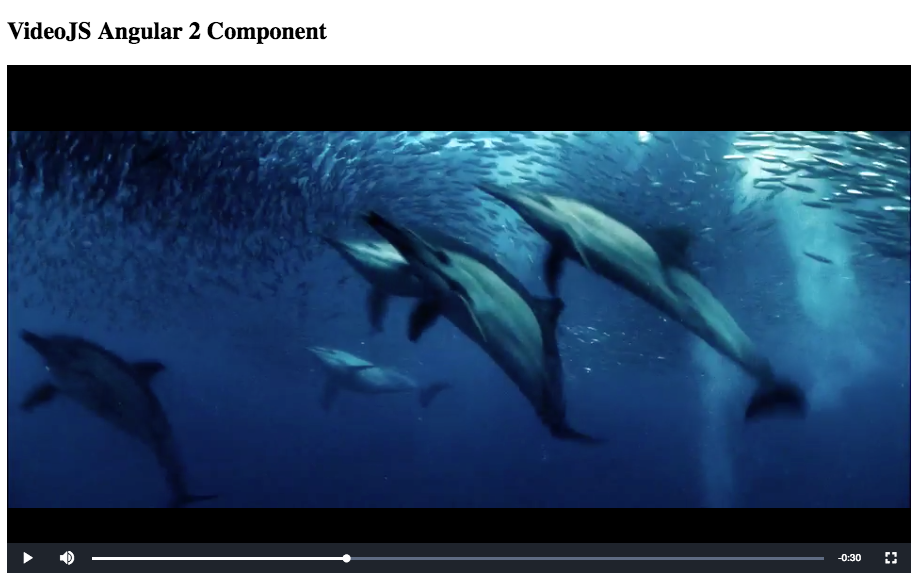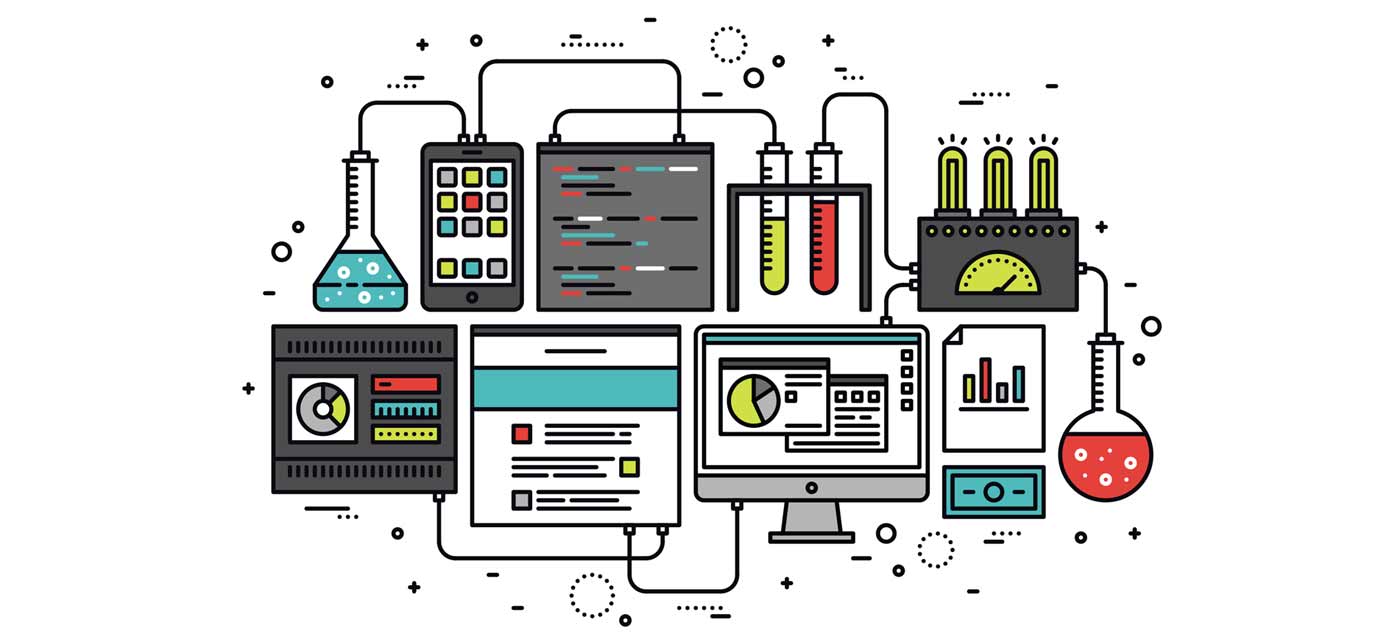We have talked previously about the basics and different types of Angular 2 components, but today we will give you a practical example of using Angular components to wrap an external library. We will focus on the excellent video media player library VideoJS, but this can really be applied to many other libraries as well.
Using external libraries in Angular 2
To actually use some 3rd party libraries within an Angular 2 application, you need to jump through some hoops. Most libraries require direct access to the DOM model and expect full control of the DOM rendering cycle. Part of the magic of Angular 2 is ceding some of that control to allow it to render when it feels like it.
To get around this hurdle you simply need to wrap your 3rd party libs in a way that gives more control to Angular and allows the 3rd party library access to the DOM via the application lifecycle.
Most 3rd party libraries, like VideoJS, would have been wrapped in a directive in previous versions of Angular. In our example we will use a component, but it is possible to use a pipe or a service depending on your 3rd party library.
VideoJS
VideoJS is a (rightfully) popular media player library that makes it easy to skin and control media files. This library can handle many types of media files like MP4s, MOVs and even YT (with a plugin).
Videos have traditionally been a tough element to render consistently across browsers. Given the rather recent support for the HTML 5 video element things have gotten better, but it has always been a little tough to consistently style the player itself. VideoJS both abstracts out the skin and API hooks which make things much easier than in the past.
One of the reasons we chose this library for our example is that it’s pretty self contained. It does not require external libraries like jQuery and is also relatively small.
VideoJS Component
Check out this plnkr to see the example VideoJS component.
First things first: include the VideoJS library assets in the application HTML head so we can use it with our component.
<link href="https://vjs.zencdn.net/5.11/video-js.min.css" rel="stylesheet">
<script src="https://vjs.zencdn.net/5.11/video.min.js"></script>Our example component is pretty simple, lets take a look at some of the component code itself:
The template code
<video *ngIf="url" id="video_{{idx}}"
class="video-js vjs-default-skin vjs-big-play-centered vjs-16-9"
controls preload="auto" width="640" height="264">
<source [src]="url" type="video/mp4" />
</video>
This is a pretty simple template, and really only consists of a video element with some CSS classes and a source element.
Some things to note in the template code itself:
Prevent rendering the element itself unless we have a video URL:
*ngIf="url"Add a unique index to make sure we can reference this element alone:
id="video_{{idx}}"Add a `source` element for the video url itself:
<source [src]="url" type="video/mp4" />Initialize the Player in ngAfterViewInit
We need to wait until the component template is rendered before we can let VideoJS do it’s magic. In order to let Angular tell us when the component’s lifecycle has reached that point we use a specific event hook called ngAfterViewInit that fires when the component template has been been completed.
Check out the code below to see this in action:
ngAfterViewInit() {
// ID with which to access the template's video element
let el = 'video_' + this.idx;
// setup the player via the unique element ID
this.player = videojs(document.getElementById(el), {}, function() {
// Store the video object
var myPlayer = this, id = myPlayer.id();
// Make up an aspect ratio
var aspectRatio = 264/640;
// internal method to handle a window resize event to adjust the video player
function resizeVideoJS(){
var width = document.getElementById(id).parentElement.offsetWidth;
myPlayer.width(width).height( width * aspectRatio );
}
// Initialize resizeVideoJS()
resizeVideoJS();
// Then on resize call resizeVideoJS()
window.onresize = resizeVideoJS;
});
}
Component Element
Include the VideoJS component in your component:
<videojs [idx]="idx" [url]="video"></videojs>If you check out our plnkr you can see this on the app.ts you can see we support multiple video elements as well.
Conclusion
Components are a great way to help separate your coding concerns, and are a major building block in creating an Angular 2 application. They are also great to encapsulate and add some sanity to 3rd party libraries that you wish to use in your projects!
If you have any comments concerns or questions, please let us know in the comments!
[Update 06/12/2017]
I have updated the plnkr code to show how to properly import the VideoJS library into your component. Thanks for the feedback!